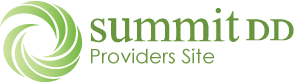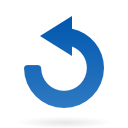Having trouble with forms and documents? Try these handy tips to save time and frustration when submitting UI logs or MUI Reports.
Follow these steps to save, edit and attach documents like UI logs or MUI Annual Report forms to and from an email. This way, you’ll be able to retrieve and electronically update documents at your convenience without the fuss of having to use a printer!
Documents attached to email
- Save it. If you’ve received an email with a document attached, you’ll want to start by saving the document to your computer before you begin working on it. You can save to your desktop or any folder of your choosing. Here is a helpful step-by-step guide.
- Name it. Be sure to name it something you’ll remember.
- Complete it. Once saved, you can fill it out as needed.
- Save it AGAIN. After filling out the document, be sure to save it again so all your work isn’t lost. (No need to rename this one. This can be saved over the version you saved to your computer.)
Attaching and sending your file(s) via email
- Once you’ve finished working on your document, you will need to attach it to an email in order to send it to the intended recipient. Because this may work differently for different types of email programs, here are some video examples to help you ensure your file is attached correctly.